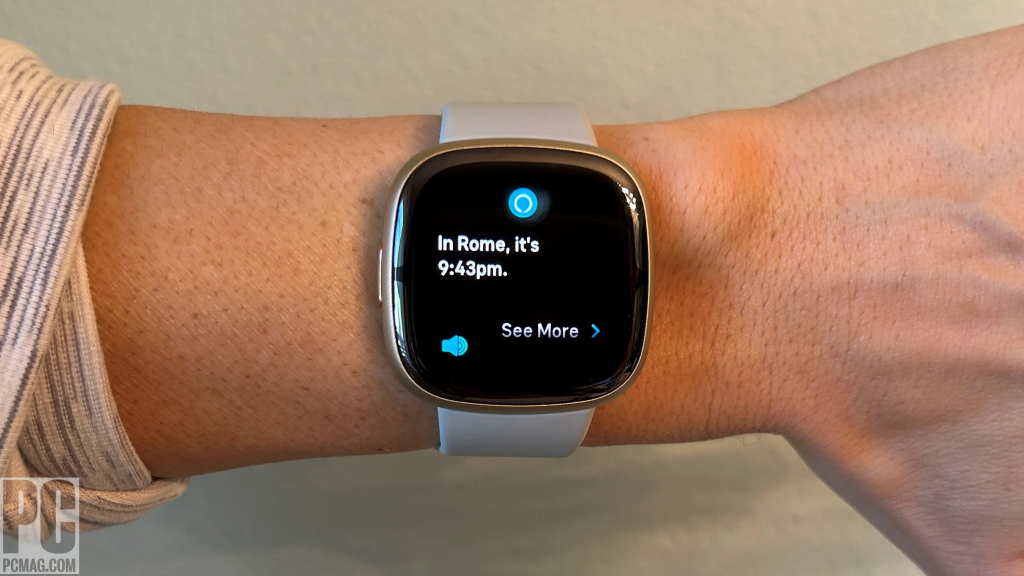A Modern Design for Everyday Elegance
The Samsung Galaxy A25 embodies the clean, minimalist design language that Samsung has perfected over the years. With its sleek body, slim bezels, and vibrant display, the device offers a refined aesthetic that appeals to both students and professionals across New Zealand. The 6.5-inch Super AMOLED screen delivers sharp colors and fluid motion, making it ideal for streaming or mobile gaming—both growing trends among Kiwi users in 2025. Its smooth matte finish and ergonomic frame make it comfortable to hold during long sessions, whether you’re browsing the news or catching up on the latest local sporting highlights.
Strong Performance and Reliable Power
Under the hood, the Galaxy A25 features Samsung’s Exynos 1280 processor, paired with 6GB or 8GB of RAM, depending on the configuration. This combination ensures smooth multitasking, fast app switching, and efficient power management—perfect for users who depend on their smartphones for work, study, and entertainment. In a market increasingly focused on sustainable energy use, many users have also been searching for “how to extend smartphone battery life in New Zealand”, a trend that aligns perfectly with the Galaxy A25’s 5000mAh battery capacity and adaptive power-saving mode. This ensures all-day performance even with heavy use, supporting the country’s growing preference for eco-conscious, long-lasting devices.
Camera Capabilities That Capture the Kiwi Lifestyle
Samsung has equipped the A25 with a 50MP main camera, ensuring detailed and crisp photos that capture every moment—whether it’s a sunrise at Piha Beach or a night out in Wellington. Its 8MP ultra-wide lens adds creative flexibility, while the 13MP front camera is ideal for selfies and video calls. With AI-enhanced image processing, the device intelligently balances color and lighting, a feature particularly appreciated by content creators following the “best phone camera for travel bloggers in New Zealand” trend.
Smart Features for a Connected World
Beyond its impressive hardware, the Galaxy A25 integrates seamlessly into Samsung’s ecosystem, supporting features like Samsung Knox security and SmartThings connectivity. This means users can manage smart home devices, track fitness goals, and stay productive across multiple devices with ease. As digital wellbeing becomes a central topic in the New Zealand tech community, the A25’s customizable interface and parental controls give families more control over screen time—helping them stay connected without losing balance.
Sustainability and Battery Replacement Awareness
One growing discussion in the New Zealand consumer electronics space revolves around device maintenance and longevity. The increasing number of people searching for “affordable phone battery replacement services in New Zealand” reflects a shift toward repair-friendly thinking rather than constant upgrading. The Galaxy A25 fits perfectly into this mindset, with a design that supports easy servicing and a strong aftercare ecosystem. Samsung’s ongoing software updates also extend the phone’s lifespan, giving users confidence that their investment will remain valuable over time.
A Smart Choice for Everyday New Zealanders
In 2025, as New Zealanders look for value-driven devices that balance performance, sustainability, and durability, the Samsung Galaxy A25 stands out as one of the most practical choices in the mid-range segment. It’s a smartphone built for the country’s modern digital lifestyle—powerful enough for multitasking, smart enough for eco-conscious users, and stylish enough to fit any occasion. For those seeking an affordable, reliable device that keeps up with both technology and everyday life, the Galaxy A25 is a worthy companion.