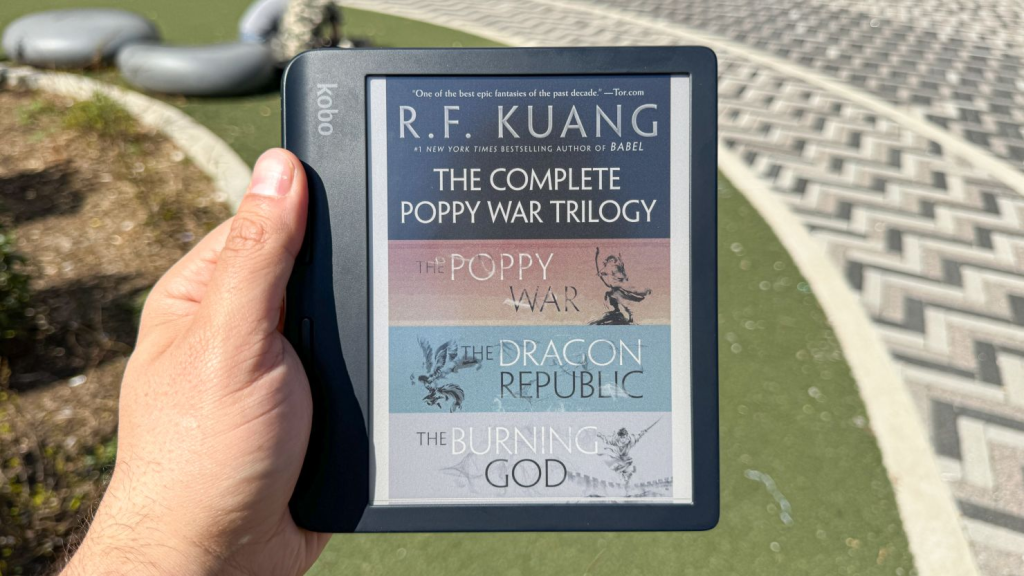A Modern Design Built for Demanding Environments
In New Zealand’s fast-growing tech landscape—where remote work, logistics, and healthcare technologies are advancing rapidly—the Honeywell Datalogic Dolphin CT50h stands out as a professional-grade rugged mobile computer built for reliability and style. It features a sleek 4.7-inch touch display protected by Corning Gorilla Glass, balancing compact portability with industrial durability. Its disinfectant-ready casing is ideal for both healthcare and industrial environments, allowing workers to maintain hygiene without sacrificing comfort. Despite its tough exterior, it has a modern, smartphone-like look that fits perfectly into today’s mobile work culture.
Performance and Power for Professionals
Powered by a Qualcomm Snapdragon 801 quad-core processor running at 2.26 GHz, the Dolphin CT50h delivers excellent speed and responsiveness for scanning, data collection, and real-time communication. It comes with 2 GB RAM and 16 GB storage, offering solid performance for both individual professionals and enterprise use. Its strong wireless connectivity—supporting Wi-Fi, Bluetooth 4.0, and NFC—ensures seamless operation even in demanding field environments.
Battery life is another major strength. Designed for a full 12-hour workday, the device supports teams working in remote areas of New Zealand where access to power outlets is limited. This long-lasting performance is particularly valuable for logistics, healthcare, and retail sectors that require constant uptime and mobility.
Smart Features for Connected Workflows
The Dolphin CT50h goes beyond basic functionality by integrating intelligent features that align with New Zealand’s digital transformation movement. It supports push-to-talk communication, VoIP, and remote device management, allowing companies to monitor and update devices across multiple locations. With sensors such as accelerometer, gyroscope, and proximity detection, it enables context-aware applications—ideal for industries adopting Internet-of-Things solutions or smart logistics systems.
Its rugged certification ensures resistance to drops, dust, and moisture, making it suitable for New Zealand’s diverse environments—from urban delivery routes to rural outdoor operations. Combined with Android 6.0 Marshmallow compatibility, the device delivers both the familiarity of a smartphone and the endurance of an industrial tool.
Highlights in the New Zealand Market
What sets this device apart in New Zealand is its versatility. As more businesses digitise their field operations, the Honeywell Datalogic Dolphin CT50h supports real-time data sharing, accurate barcode scanning, and durable performance. It’s especially relevant for healthcare professionals who need disinfectant-ready devices, and for warehouse or retail workers requiring quick barcode reading even under bright light or harsh conditions.
The rugged build and dependable power efficiency make it a natural fit for New Zealand’s increasingly mobile and sustainability-driven economy. With industries focusing on reducing electronic waste and improving operational continuity, the CT50h’s replaceable battery design also adds value for organisations seeking long-term durability.
Battery Maintenance and Replacement Relevance
In New Zealand, many enterprises are now focusing on mobile computer battery replacement service NZ as part of their digital infrastructure maintenance strategies. The CT50h’s removable power unit makes servicing simple, aligning with the national trend toward sustainable technology management.
Meanwhile, IT departments and logistics firms are increasingly searching for enterprise handheld device battery health monitoring NZ, reflecting a growing concern for efficient energy usage and uptime optimisation across distributed workforces.
Another relevant aspect is the rising need for rugged mobile scanner spare battery instructions NZ, as more field technicians and healthcare teams depend on durable scanners that can be serviced or re-powered quickly without interrupting operations. The CT50h fits perfectly within this ecosystem, designed to minimise downtime and extend its operational lifespan.
Conclusion: A Smart Investment for the Mobile Future
The Honeywell Datalogic Dolphin CT50h perfectly matches New Zealand’s evolving digital landscape—rugged, reliable, and ready for hybrid work environments. With its combination of long battery life, robust build quality, and intelligent connectivity, it serves as a trusted companion for healthcare, logistics, and field-service professionals.
For organisations looking to strengthen their mobile infrastructure, the CT50h offers the ideal balance between performance and practicality—proof that innovation can be both tough and smart.